Using Google URL Builder to Tag Banners and Adwords Campaigns
Tagging Banners
In google analytics we can see referral data from various traffic sources, however if we're not able to link adwords and google analytics to see Adwords data in analytics, then we don't know further information such as when someone has clicked a paid advert or banner. So tagging banners using the Google URL builder allows us to label the campaign and content etc so we can see specific data in Google analytics.
Banner tracking template Example
If I want to specifically track banner clicks from any external banners that go to the following we need to follow the following steps
- Website URL
Paste the destination URL into the box. For this example, I will use a URL on our eadetech web design company site.
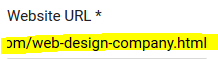
- Campaign Source
For a banner, we could put the name of the website that has the banner advert, so in this example we have “yell.com”
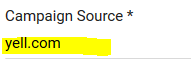
- Campaign Medium
This is the type of advertising , so we should put “banner”
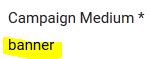
- Campaign Term
this applies more to adwords campaigns for applying a keyword to each advert.
- Campaign Content
If you have multiple banners that relate to the same topic, to track these more effectively, you could differentiate them by putting the keywords that them by the text that’s on the banners, otherwise you can leave this field
- Campaign Name
The most important field as we should ensure that we reflect the campaign name with our marketing strategy
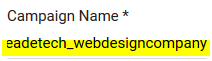
- Complete the URL builder, by clicking “Generate URL”
This now gives us a new URL that points to the original URL on the destination website, but is tagged so we include the whole URL.
https://www.e-techuk.com/web-design-company.html?utm_source=yell.com&utm_medium=banner&utm_term=web%20design%20company%20essex&utm_campaign=eadetech_webdesigncompany
Tagging your Adwords Campaign
The same process applies to building a URL for adwords, but some of the fields are different to tracking banners. This can apply to each and every text advert that you need to track, which is a great way of showing campaign stats if your unable to link the adwords to the analytics account.
- Website URL
Paste the destination URL into the box. For this example, I will use a ur on our eadetech web design site.
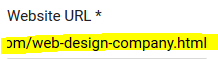
- Campaign Source
For an adwords campaign, we should put the URL referrer so if it was on yell.com, we would then put
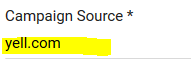
- Campaign Medium
This is the type of advertising , so we should put “cpc” for Cost-Per-Click Advertising
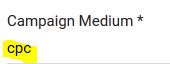
- Campaign Term
Identify the paid keywords that are relevant for this advert, so if your adwords advert headline was “Web Design Company Essex” for example, then we could tag this with “web design company” or “web design company essex”.
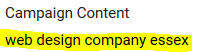
- Campaign Content
Campaign content could be the headline text in your advert. Any way in which this is going to differentiate one advert to the other, but this field can be left blank
- Campaign Name
this is the same convention for naming the campaign so I enter Eadetech_webdesigncompany as first is brand then underline then focus of keyword for example.
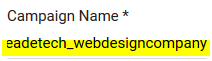
- Complete the URL builder, by clicking “Generate URL”
This will then give you the output URL to add to your destination URL in that adword advert.
https://www.e-techuk.com/web-design-company.html?utm_source=yell.com&utm_medium=cpc&utm_term=web%20design%20company%20essex&utm_content=web%20design%20company%20essex&utm_campaign=eadetech_webdesigncompany
Viewing data in analytics
This is a great way for us to see extra data. If you go to the following you will see the campaign traffic that's been sent and you should see your campaign name on there.
- Go to Acquisition
- Adwords
- Campaigns
Then you will see the campaign name on the left hand side which will be showing data from the tracking URL created from Google’s URL builder and then you should also see other data such as the cost per click for the ad groups.
19th of June 2015 By Simon
